More from News 12
2:13
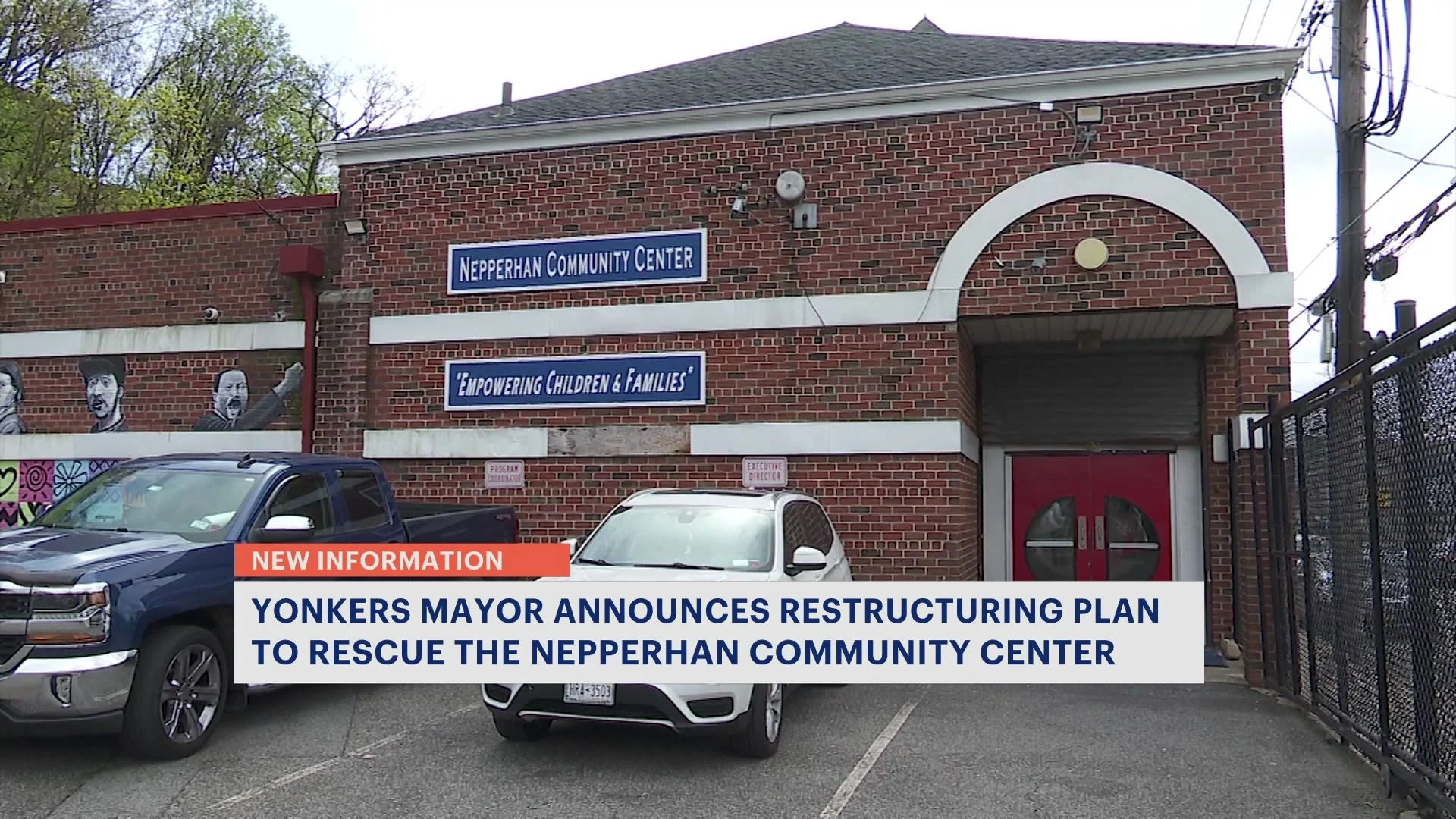
Yonkers officials dismiss community center operators due to apparent financial mismanagement
2:04
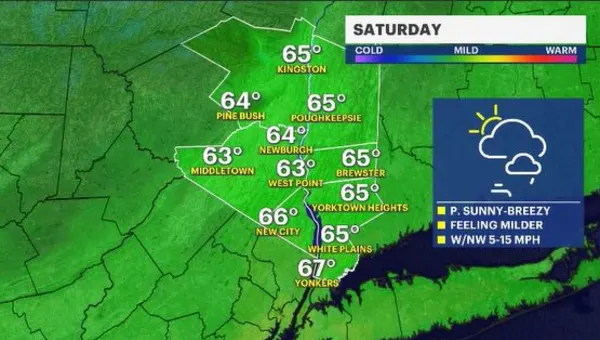
Dry, breezy Saturday for the Hudson Valley before partly cloudy Saturday
0:36
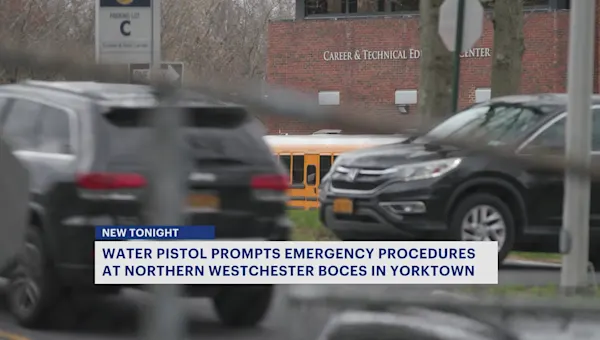
Report of student with gun prompts hold in place at Northern Westchester BOCES campus
1:46

Stepfather of man charged in fatal Mount Vernon shooting indicted for murder
1:38

Kerhonkson man indicted for killing, dismembering girlfriend
0:29

Middletown fairgrounds to host Burnout Nationals finale
2:06

Lyndhurst in Bloom flower show is this weekend at Lyndhurst Mansion
0:31

Greenwood Lake mayor, village building inspector suddenly resign
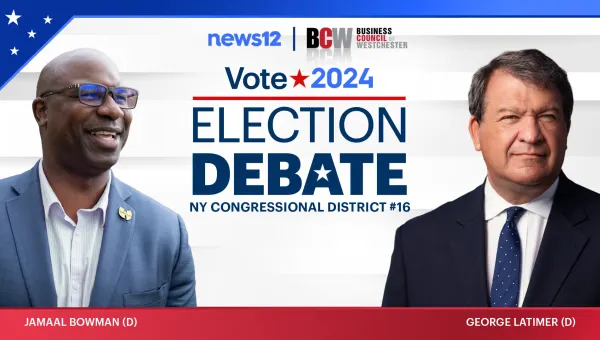
Vote 2024: Ask your questions for Congressional District 16 Democratic candidates
1:10
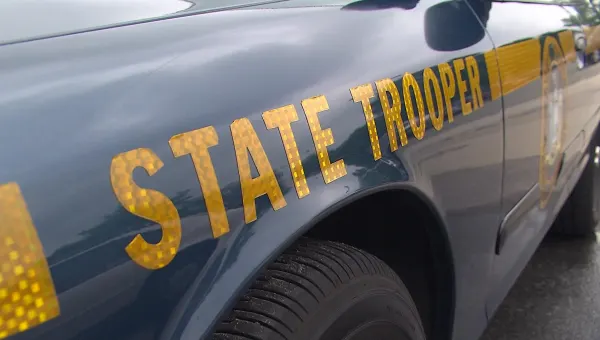
State police in the Hudson Valley ramp up patrols to catch impaired drivers on April 20
0:54

Protesters march outside Yonkers County Family Court to call for reform in the system
0:38

1 of 2 men charged in Bedford firebombing pleads guilty
0:24
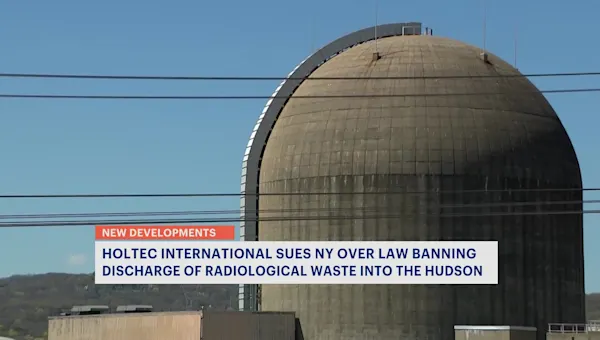
Holtec International sues NYS over law banning discharge of radiological waste into the Hudson
0:29

Cortlandt community composting program accepting food scraps
0:26

Rifton USPS in Ulster County closed indefinitely due to safety hazard
0:21
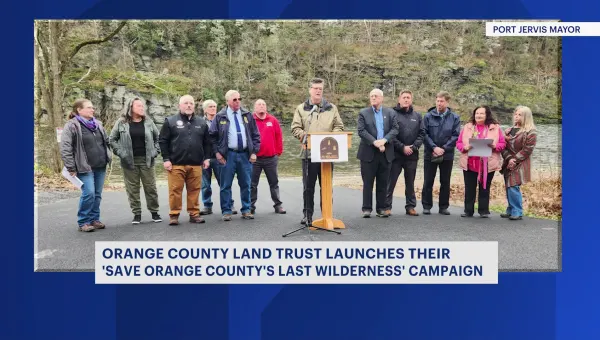
The Orange County Land Trust launches wilderness campaign effort
0:46
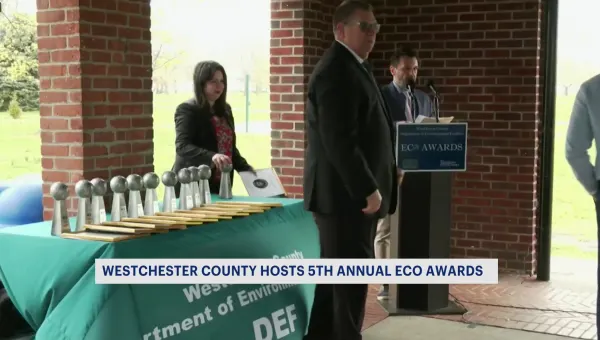
Westchester County’s Environmental Facilities hosted its 5th annual Eco Awards
0:50
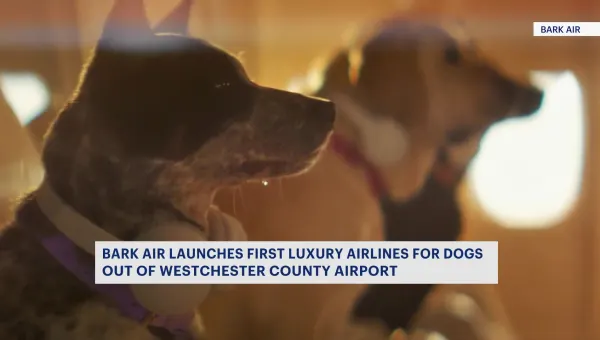
Bark Air is launching flights catered to dogs out of Westchester County Airport

Is your mom awesome? Hudson Valley tell us why your Mom Rocks!
0:54
